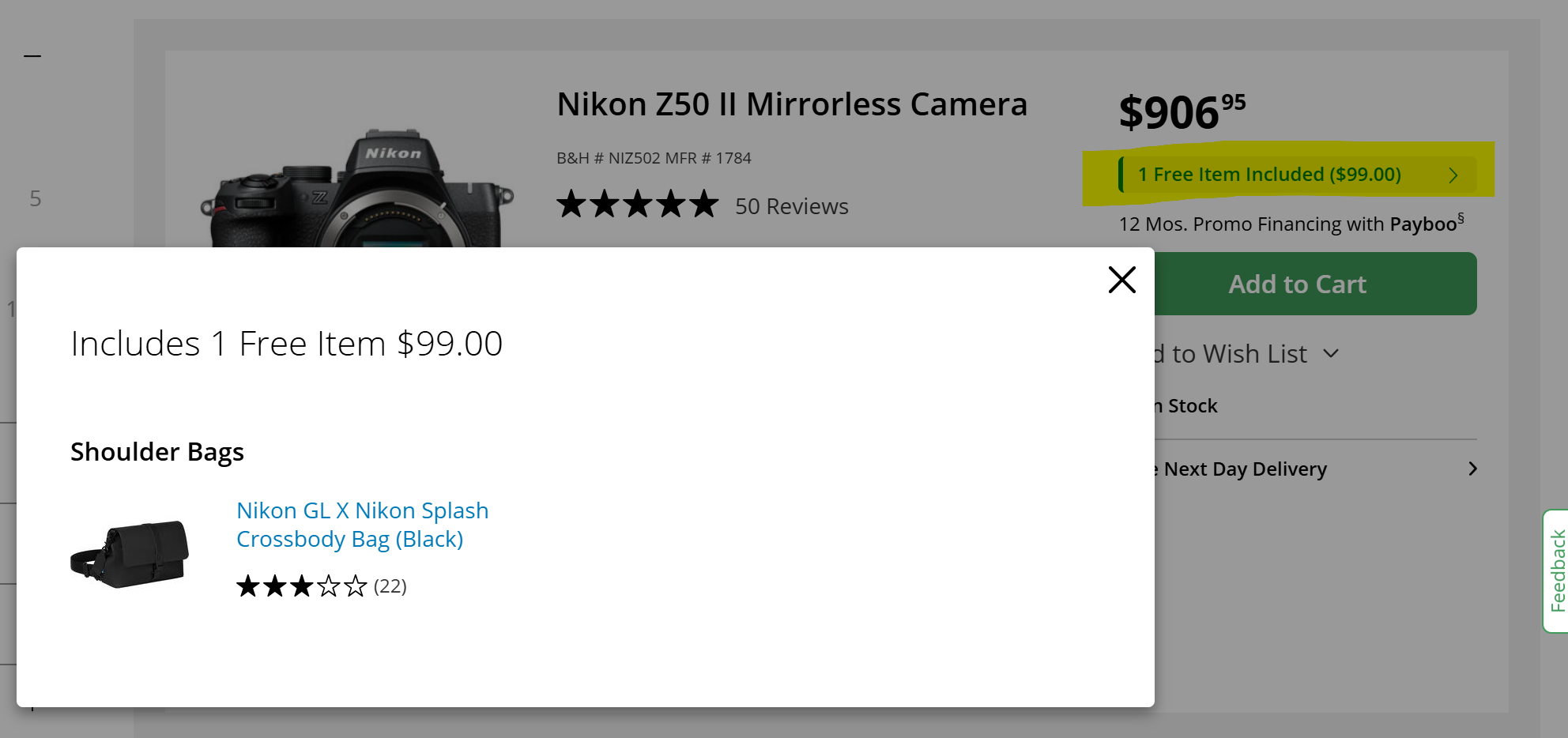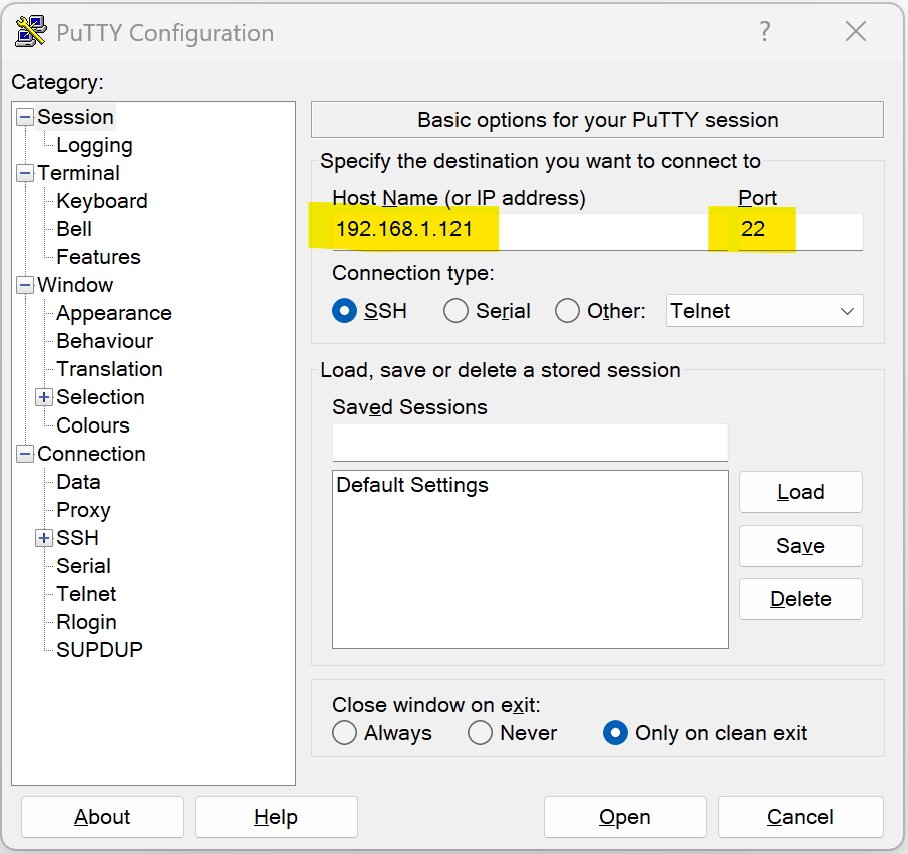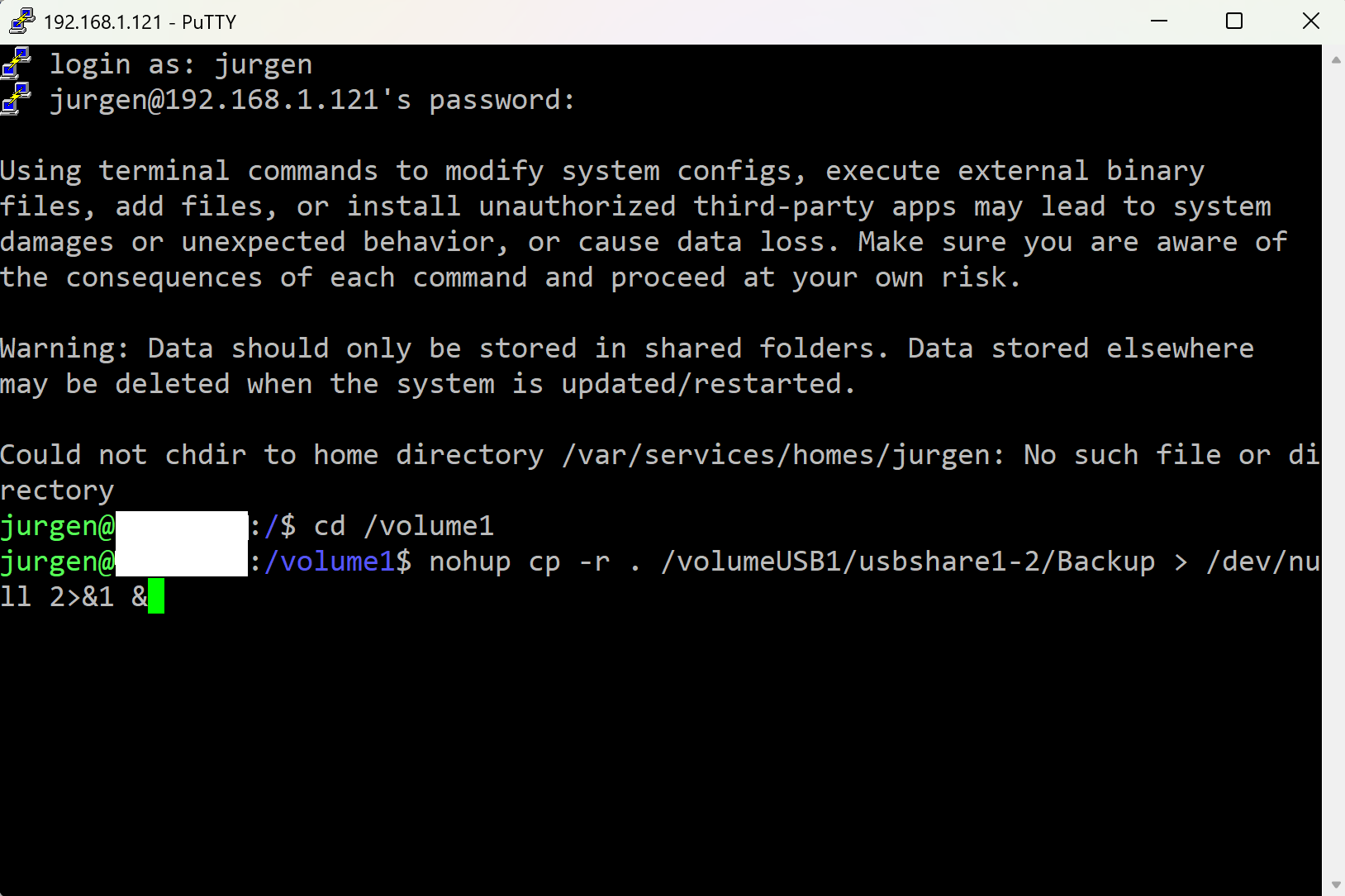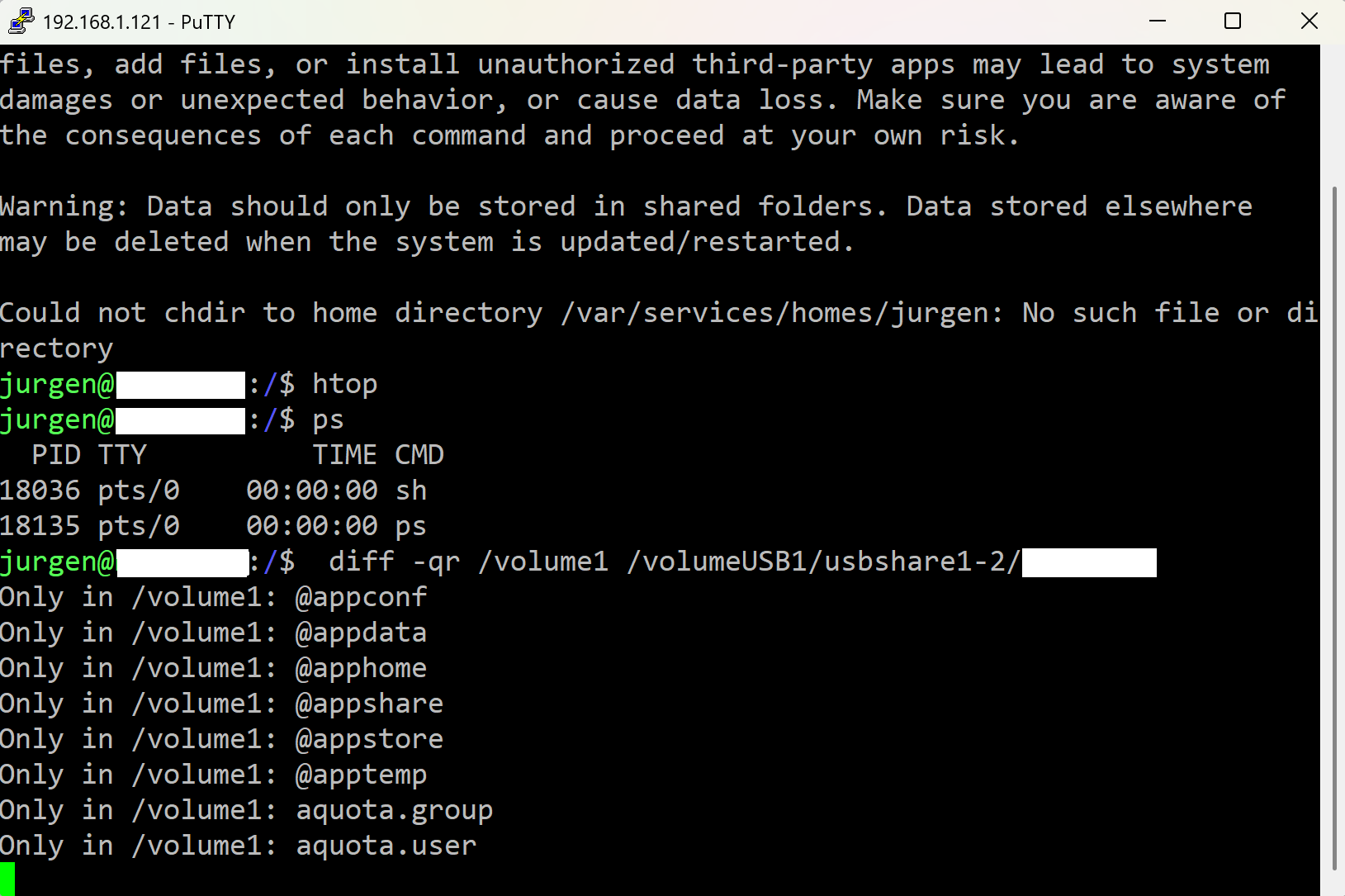To expand my Nikon setup, I added the Z50 II to complement my Z30, which I primarily use for panoramic photography with a fisheye lens.
Both cameras are light weight and have a small form factor that makes it a perfect set that can fit in a small travel bag.

Regarding the travel bag, I was curious how the complimentary Nikon GL X Nikon Splash Crossbody Bag (Black) fits into the overall setup and how I might make use of it.
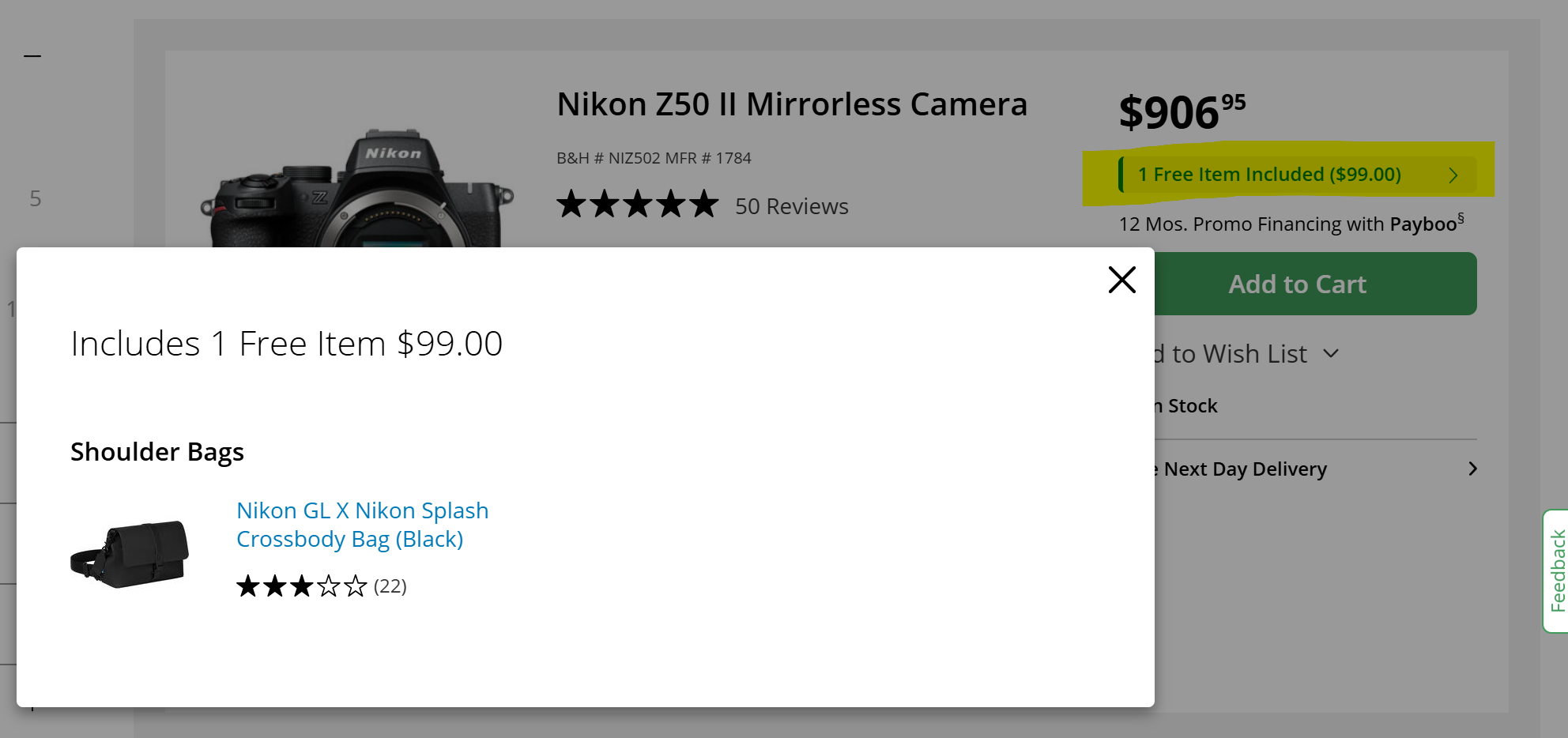
It quickly became clear what it was: a bag. Technically. Ideal for transporting your hopes, dreams, and maybe a lens cap.
When the Accessory Is More Fiction Than Function
The Nikon GL X Nikon Splash Crossbody Bag (Black) is normally sold separately for $99.
Imagine paying full price for it. For this price, you get a stylish crossbody bag that claims to carry your mirrorless camera gear. It also claims to offer comfort, space, and practicality. What it actually offers is a tight squeeze, a stubborn flap, and a valuable lesson in product descriptions.
For reference, here is the actual product description from the website:
Carry your mirrorless camera gear in this black GL X Nikon Splash Crossbody Bag from Nikon. This bag can comfortably house a small Nikon mirrorless camera with the lens attached and an extra lens. A hook-and-loop divider can be used to separate your gear in the bag's main section. This bag has two zipped pockets with large zipper pulls and a rear slip-in pocket for small items you want quick access to.
Focus on 'comfortably house a small Nikon mirrorless camera with the lens attached and an extra lens'
The Introduction
Camera and bag shown side by side. The bag appears designed for a camera that exists only in marketing illustrations. Internal volume suggests compatibility with a compact point-and-shoot, not a mirrorless system.

The Reality Check
Camera and bag shown separately. Bag looks stylish and minimal. Camera looks like it is wondering where its actual bag went.

The Attempt
Camera inserted. Fit is tight enough to qualify as compression therapy. Remaining space for a second lens is theoretical. Bag closure now requires optimism and duct tape.

The Closure Crisis
Flap refuses to close. Camera exceeds internal volume. Bag now functions as a loosely draped accessory with aspirations of utility.

First Set of Photos Taken While the Bag Watched Helplessly
1/125s f/2,8 ISO 1000 40mm f/2,0

1/250s f/3,2 ISO 400/27° 40mm f/2,0

1/125s f/2,8 ISO 500 40mm f/2,0

1/125s f/2,8 ISO 720 40mm f/2,0

1/125s f/2,8 ISO 800/30° 40mm f/2,0

1/250s f/3,2 ISO 1600/33° 40mm f/2,0

Second Set of Photos Taken While the Bag Stayed Indoors, Quietly Accepting Its Fate
1/500s f/8 ISO 100/21°

1/500s f/8 ISO 100/21° 18-140mm f/3,5-6,3 VR f=92mm/138mm

1/500s f/8 ISO 100/21° 18-140mm f/3,5-6,3 VR f=47mm/70mm

1/500s f/8 ISO 100/21° 18-140mm f/3,5-6,3 VR f=40mm/60mm

1/320s f/6,3 ISO 100/21° 18-140mm f/3,5-6,3 VR f=23mm/35mm

1/400s f/7,1 ISO 100/21° 18-140mm f/3,5-6,3 VR f=29mm/44mm

1/320s f/7,1 ISO 100/21° 18-140mm f/3,5-6,3 VR f=44mm/66mm

1/500s f/8 ISO 100/21° 18-140mm f/3,5-6,3 VR f=26mm/39mm

1/400s f/7,1 ISO 100/21° 18-140mm f/3,5-6,3 VR f=82mm/123mm

1/500s f/6,3 ISO 180 50-250mm f/4,5-6,3 VR f=250mm/375mm

1/500s f/5,6 ISO 6400/39° 50-250mm f/4,5-6,3 VR f=175mm/262mm

The Nikon Z50 II should have been available decades earlier, or I should have been available decades later. It brings modern photography into focus without complicating the experience. With improved autofocus, streamlined connectivity that includes Cloud and FTP upload, and solid image quality, it is simply fun to use. I was taking a picture of my cat running, and it instantly focused on the eyes. Quite impressive.
Full-frame models offer more features, including in-body image stabilization (IBIS), but they are heavier and larger. Sometimes, things are just good enough for what you do.
Fireworks Photos with a Long Zoom Lens: A Better Approach
Photographing fireworks from a distance of several kilometers can be tricky if your tripod setup is not absolutely stable, especially when using long exposures. I used a Nikon Z30 with the 50–250mm lens on a tripod, aiming to capture sharp bursts with surrounding buildings in the frame:

📸 Fireworks Photography: The Classic Recipe
Here is the standard setup for capturing fireworks:
- ISO: 100 (or as low as your camera allows)
- Aperture: f/8 to f/11 for sharpness and depth
- Shutter Speed: 2 to 10 seconds (use BULB mode and adjust based on burst duration)
- Focus: Manual, set to infinity or pre-focus on a distant object
- White Balance: Daylight or Auto
- Stabilization: Use a tripod and disable VR
- Remote Trigger: Optional, but helps avoid camera shake
This setup works great when you're close to the action and using a standard or wide-angle lens. But what if the fireworks are several kilometers away, you're shooting with a long zoom, and your tripod setup isn't exactly rock-solid? That's where things get interesting.
The Problem
While the fireworks were crisp, the buildings appeared blurry. The cause is vibrations from people walking nearby and the long shutter time (several seconds). Even if you take pictures without a tripod and have VR enabled, the system could not stabilize the image over such long exposures.
And tripods, especially on unstable surfaces, don't eliminate this issue. Using shorter shutter speeds helps reduce motion blur, but it introduces a new challenge: you often miss the perfect moment. Sometimes, all it takes is a fraction of a second to turn a potential masterpiece into a chaotic blur of light.
13,0s f/8 ISO 100/21° f=200mm/300mm


The Solution: Slow-Shutter Video
Switching to video mode at 1/25s shutter speed solved the problem:
- Sliding through the video to capture the perfect frame as a new level of content creation
- No motion blur in buildings or other static elements
- Fireworks still looked vibrant and dynamic
- Overall stabilization was noticeably better
You lose the long light trails typical of multi-second exposures, but the bursts remain visually striking.
Instead of hoping to hit the perfect moment with a single shot, just extract stills from the exact frame you want. For example, using VLC (Shift+S or Menu → Video → Take Snapshot) makes it easy to grab high-quality frames directly from your footage.
Video resolution these days is 3840×2160. Not far off from stills at 5568×3712 with my camera. That's more than enough to crop, zoom, and relive every spark in crisp detail: gone are the days of grainy VGA 640×480 clips from early digital cameras. The kind that looked halfway decent on a VHS-era TV. This isn't VHS anymore. This is IMAX, and you are in the front row.


[ ] 🌧
[✓] 🌞
1/320s f/6,3 ISO 100/21° 105mm f/2,8 VR

1/250s f/6,3 ISO 180 16-50mm f/3,5-6,3 VR f=50mm/75mm

1/1000s f/6,3 ISO 200/24° 24-70mm f/2,8 f=70mm

1/2000s f/4,5 ISO 200/24° 24-70mm f/2,8 f=44mm

1/2500s f/4,5 ISO 200/24° 24-70mm f/2,8 f=70mm

1/250s f/8 ISO 200/24° 8mm f/3,5

1/320s f/9 ISO 200/24° 8mm f/3,5

1/125s f/5,6 ISO 200/24° 8mm f/3,5

1/500s f/4,5 ISO 80/20° f=25mm
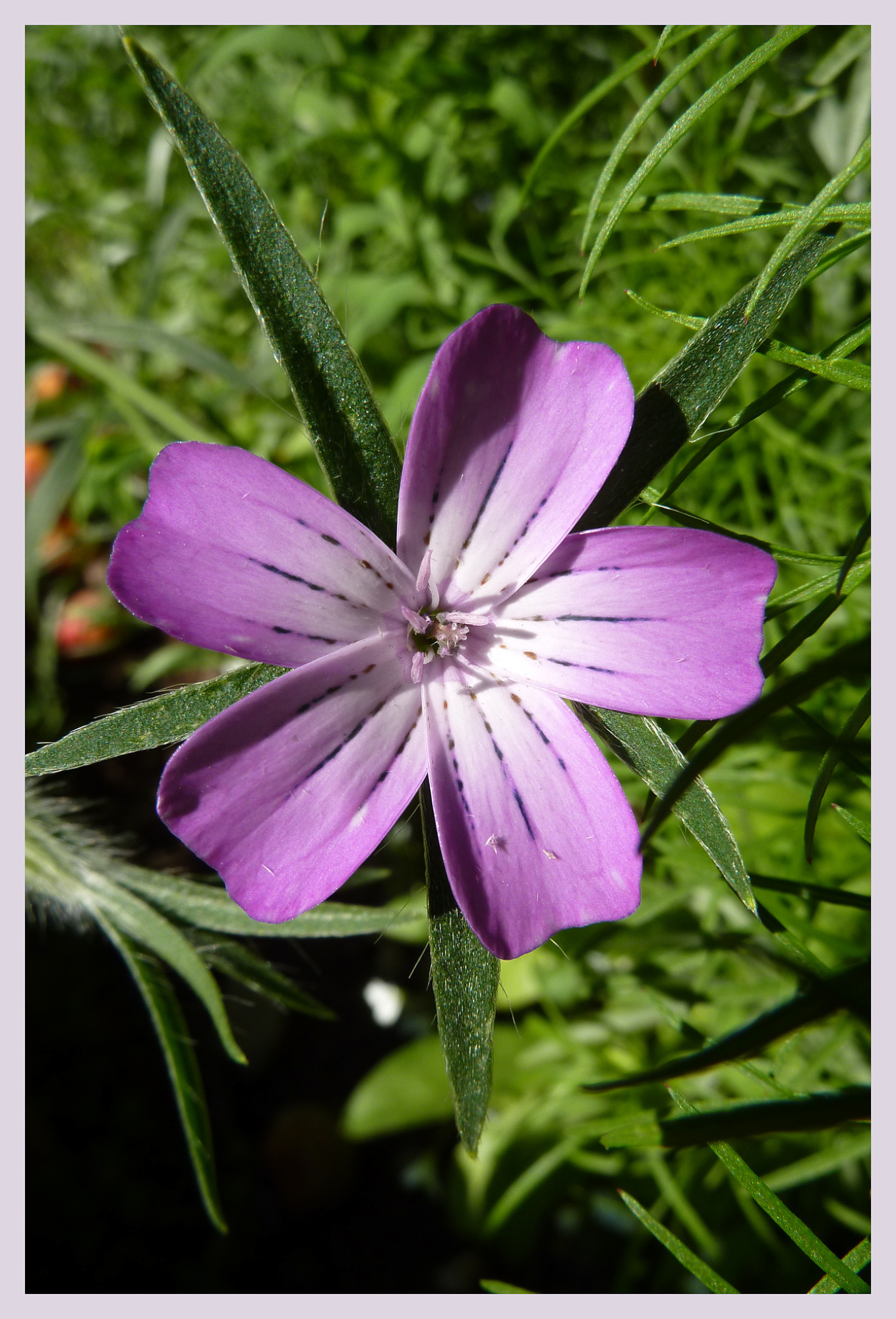
1/400s f/4 ISO 80/20° f=25mm
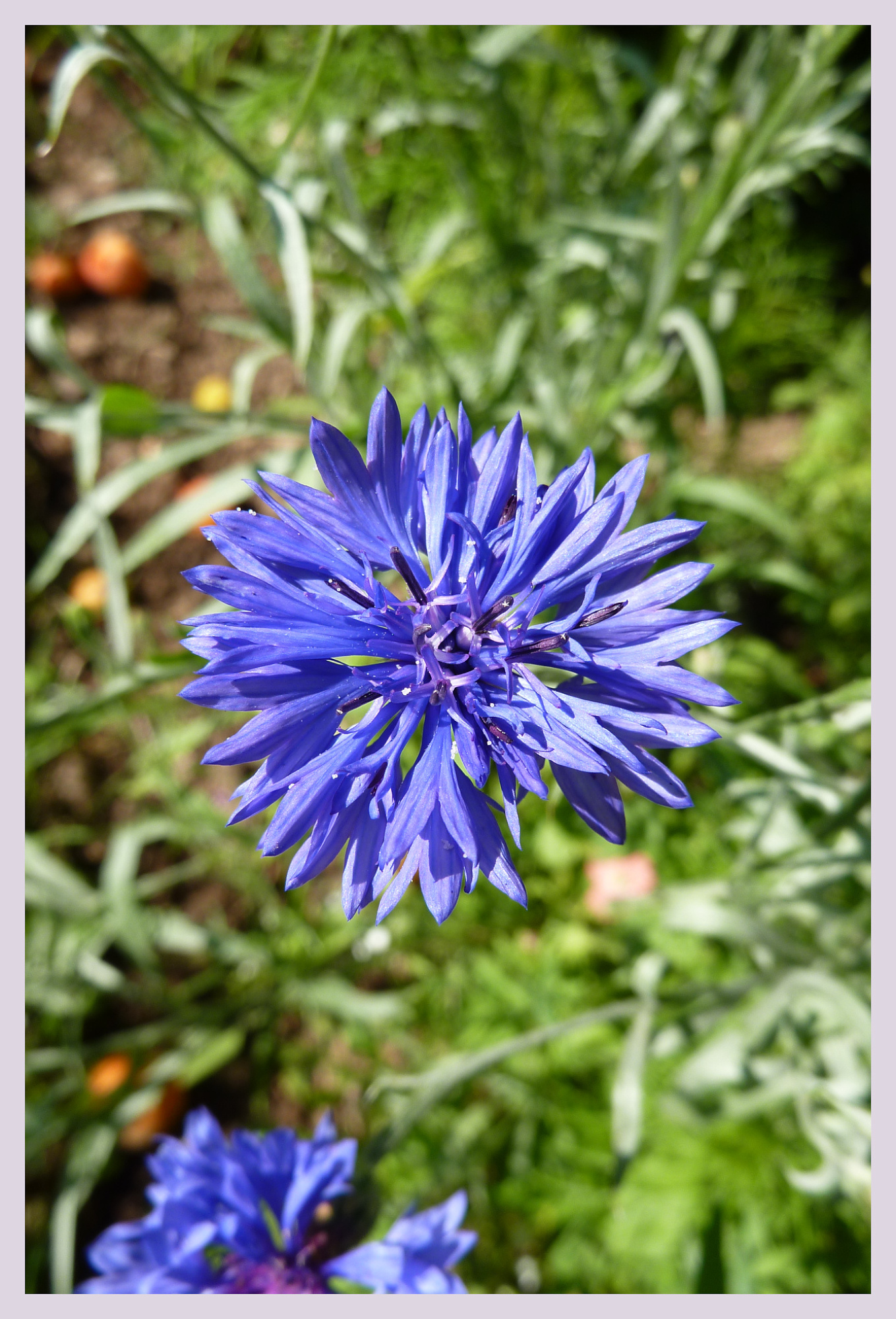
1/500s f/4,5 ISO 80/20° f=25mm

1/250s f/4 ISO 80/20° f=25mm

1/500s f/5,6 ISO 80/20° f=25mm

1/250s f/5,6 ISO 110 105mm f/2,8 VR
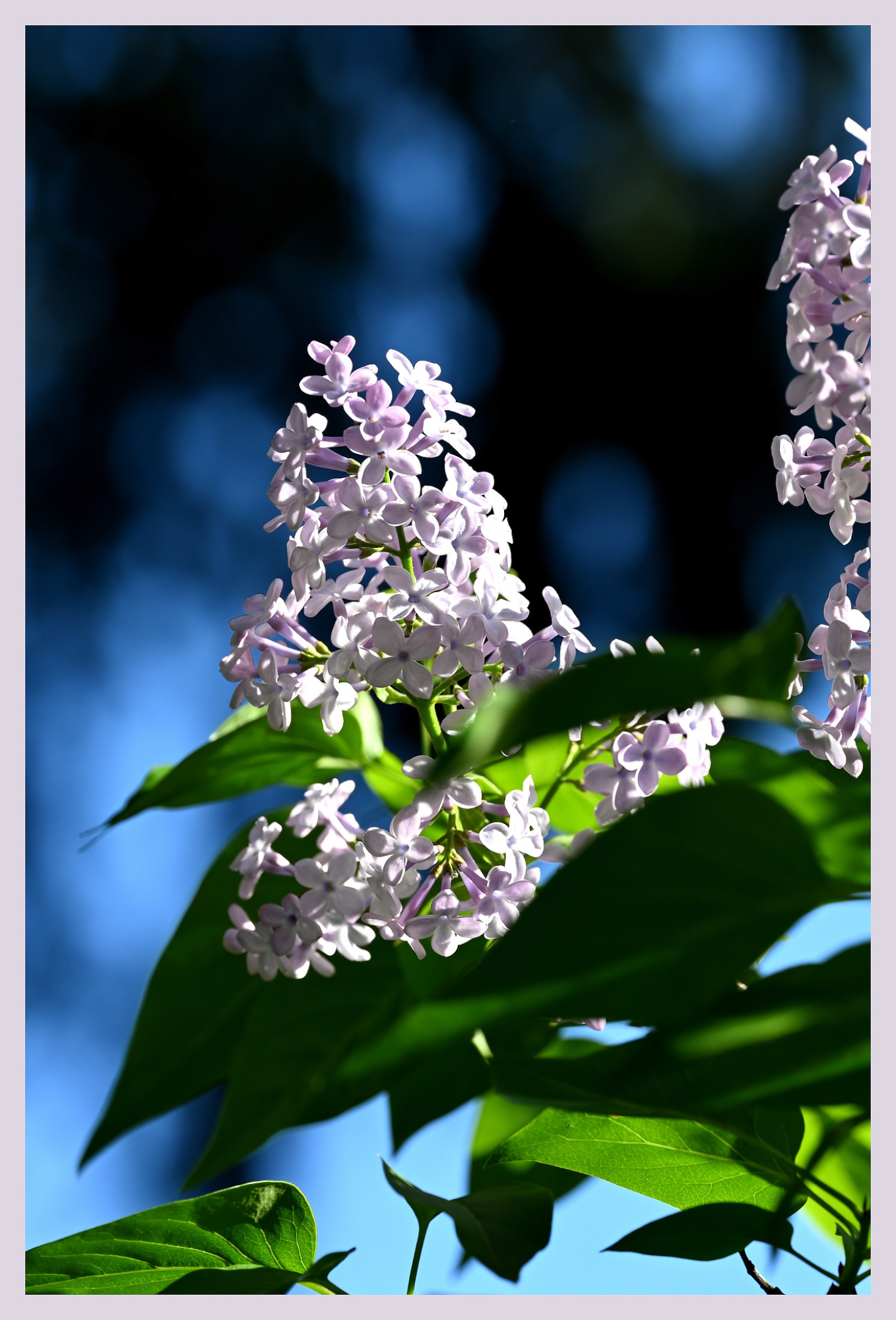

orange mask #D97B2B, RGB(217,123,43)
Selling lenses (and 📷) is easy. At least according to the offers from small and large camera dealers.
Advertising with 'up to 70% of retail' should have the focus on 'up to'.
Here is my result: Quotes from camera sites and then selling at eBay at the average eBay price.
If the value is 0, they didn't want the lens.
| Lens |
|
B&H |
Glazer's |
Kenmore |
MBP |
eBay |
 |
Nikon AI-S 28-85 f/3.5-4.5 |
125 |
35 |
30 |
0 |
95 |
|
|
|
|
|
|
|
 |
Nikon AI-S 28-85 f/3.5-4.5 |
125 |
35 |
30 |
0 |
95 |
|
|
|
|
|
|
|
 |
Nikon 35-105mm f/3.5-4.5 AI-S |
25 |
15 |
15 |
28 |
145 |
|
|
|
|
|
|
|
 |
Nikon AI-S 70-210mm f/4.5-5.6 |
30 |
15 |
10 |
0 |
95 |
|
|
|
|
|
|
|
 |
Nikon AF 105mm f/2.8 D Macro |
75 |
72 |
100 |
118 |
185 |
|
|
|
|
|
|
|
 |
Nikon 55-200mm f/4-5.6G ED VR II AF-S D |
50 |
27 |
10 |
42 |
115 |
|
|
|
|
|
|
|
 |
Nikon 55-200mm f/4-5.6G ED VR II AF-S D |
50 |
27 |
10 |
42 |
115 |
|
|
|
|
|
|
|
 |
Sigma 30mm f/1.4 DC HSM |
70 |
52 |
50 |
72 |
185 |
|
|
|
|
|
|
|
 |
Sigma 50mm f/2.8 DG Macro |
75 |
0 |
30 |
128 |
165 |
|
|
|
|
|
|
|
 |
Sigma 50-150mm f/2.8 EX DC APO HSM |
0 |
125 |
115 |
121 |
385 |
|
|
|
|
|
|
|
 |
Tokina 500mm f/8.0 Mirror Lens for Nikon |
0 |
0 |
35 |
125 |
165 |
|
|
|
|
|
|
|
|
Ʃ |
625 |
403 |
435 |
676 |
1745 |
|
|
|
|
|
|
|
|
|
|
|
|
|
|
|
Sigma 8mm f/3.5 EX DG Fisheye |
140 |
50 |
125 |
87 |
|
|
|
|
|
|
|
|
|
Nikon AF 50mm f1.4D |
75 |
42 |
65 |
55 |
|
|
|
|
|
|
|
|
The quote from Adorama required to send in the lenses, but I was told the estimate would be around 500.
B&H's is similiar price, but there is an exception for the Nikon AI-S 28-85 f/3.5-4.5. Seems like a very sought-after lens, but not for MBP.
So far, B&H pays best for those (vintage) lenses.
The last two lenses I decided to keep, but I had them added to the quote to check. Would you sell for this price?
Update:
Lenses have been sold on eBay, with an approximate 15% fee deducted. The only exceptions are the two Nikon AI-S 28-85mm f/3.5-4.5, which I traded to B&H for a tax-free voucher. They are still listed for sale there, quietly gathering digital dust.
The lens shelf now looks more intentional and less like a clearance bin.
NAS (Network Attached Storage) is a convenient solution for storing pictures, videos, and all your other files. The NAS device is typically configured as RAID-1, utilizing two disks to ensure data is mirrored in case one disk fails thereby improving resilience. It connects to your local network, providing reliable and accessible storage, but it is not a backup.
Backing up files from a NAS device is very important to ensure data integrity and availability.
Many NAS systems, such as my Synology NAS, come equipped with backup software like Hyper-Backup. Unfortunately those software is getting slower over time during a backup run for some reason.
And do not copy your files over the network to a drive attached to your computer. This process is slow and there's a risk of the connection dropping.
Using PuTTY, a popular SSH client, and simple Linux commands, you can efficiently perform backups and verify them running on the NAS. Here’s a step-by-step guide.
Prerequisite
NAS devices typically feature USB ports, allowing you to connect an external hard drive of the required size directly to the NAS via USB. External drives are available in two main types: SSD (Solid State Drives) and HDD (Hard Disk Drives with spinning disks). I'm using HDD because of their long-term data retention capabilities, but SSDs are faster and maybe perfect for frequent short term backups. The drive connects to the system with a path like /volumeUSB1/usbshare1-2. Simply check with the cd and dir command.
Step 1: Connect to your NAS using PuTTY
Download and Install PuTTY.
Open PuTTY and enter the IP address of your NAS in the "Host Name (or IP address)" field. Default Port is 22.
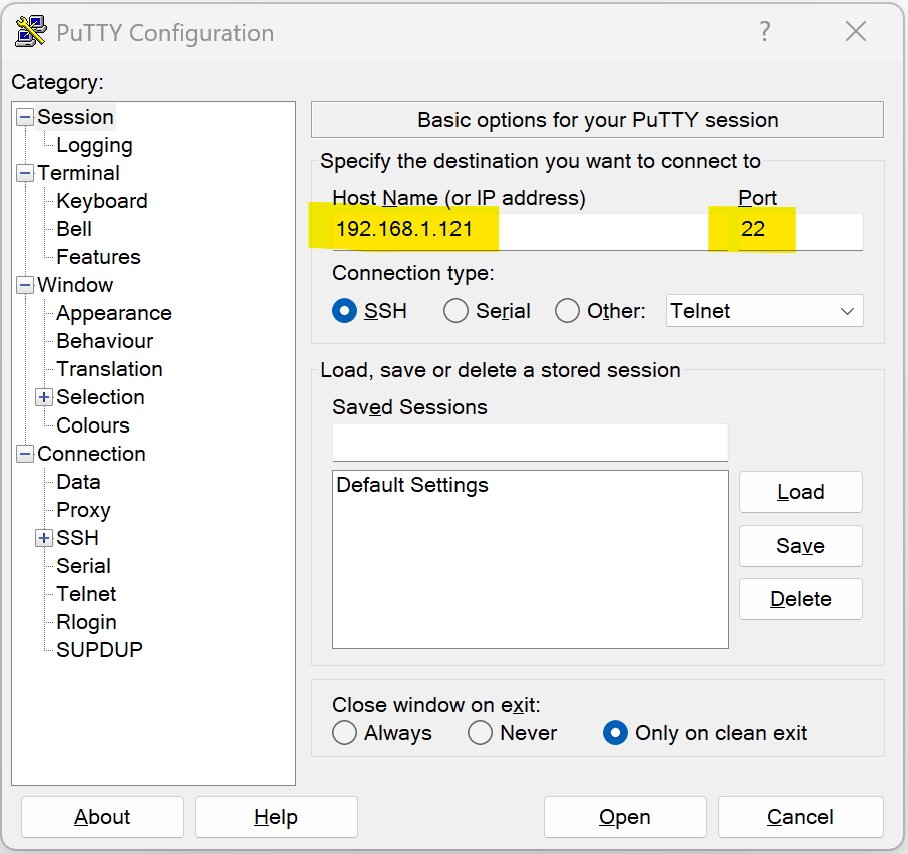
Login: Click "Open" and log in using your NAS credentials. You should now have access to the NAS embedded Linux console.
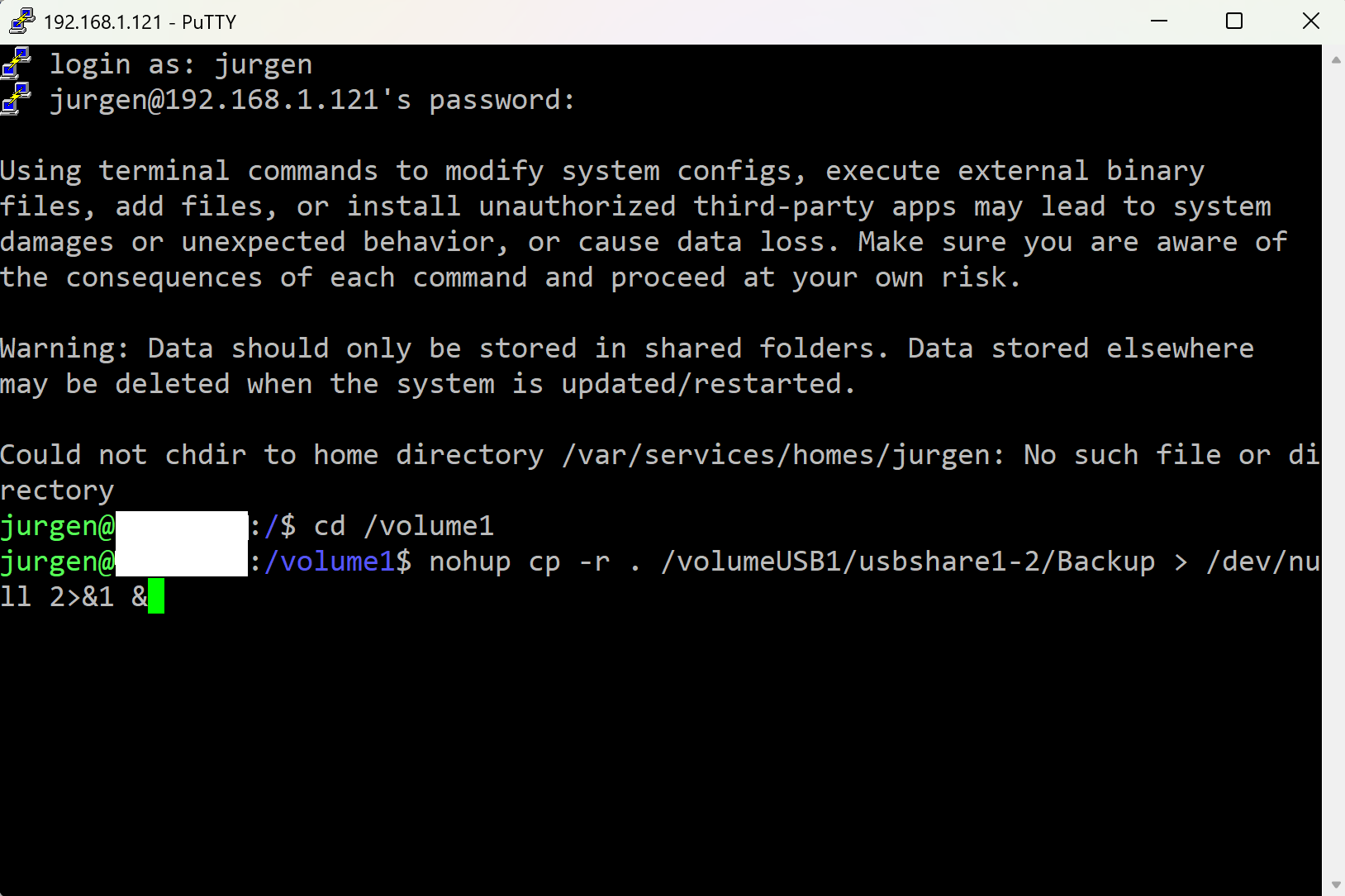
Step 2: Backup Files using the cp command
The cp command of the embedded Linux system of the NAS is used to copy files and directories.
To backup files from your NAS to another drive, follow these steps:
Navigate to the Source Directory:
cd /volume1
For large data sets, the copy process can take several days, and the PuTTY terminal may disconnect, closing the command. To prevent this, use the nohup command to keep the process running even if the terminal disconnects.
While commands like screen or tmux can be used to detach from the current terminal session, they are not always available on every system. At least, it is not available on the Synology NAS.
Copy Files to the Backup Location using cp command with nohup:
nohup cp -r . /volumeUSB1/usbshare1-2/backup > /dev/null 2>&1 &
If you only want to back up specific folders, list those folders in the cp command instead of using the dot (.), which copies everything. Enclose folder names that contain spaces in quotes.
nohup cp -r pictures1 pictures2 "some foldername with space" /volumeUSB1/usbshare1-2/backup > /dev/null 2>&1 &
The nohup command immediately returns and provides a process ID (PID). You can use the ps or htop command to check for this PID if it is still running in later sessions. Use the kill command with this PID to stop the backup.
Step 3: Verify the Backup using the diff command
To ensure that the backup is identical to the original files, you can use the diff command to compare the contents of the source and backup directories.
diff -qr /volume1 /volumeUSB1/usbshare1-2/backup
If the directories are identical, diff will not produce any output. If there are differences, it will list the differing files.
For large file sets, use the nohup command to not rely on the active terminal session. Any output will be written to the redirected file (for example /var/services/tmp/diff.txt) and can be checked later.
nohup diff -qr /volume1 /volumeUSB1/usbshare1-2/backup > /var/services/tmp/diff.txt 2>&1 &
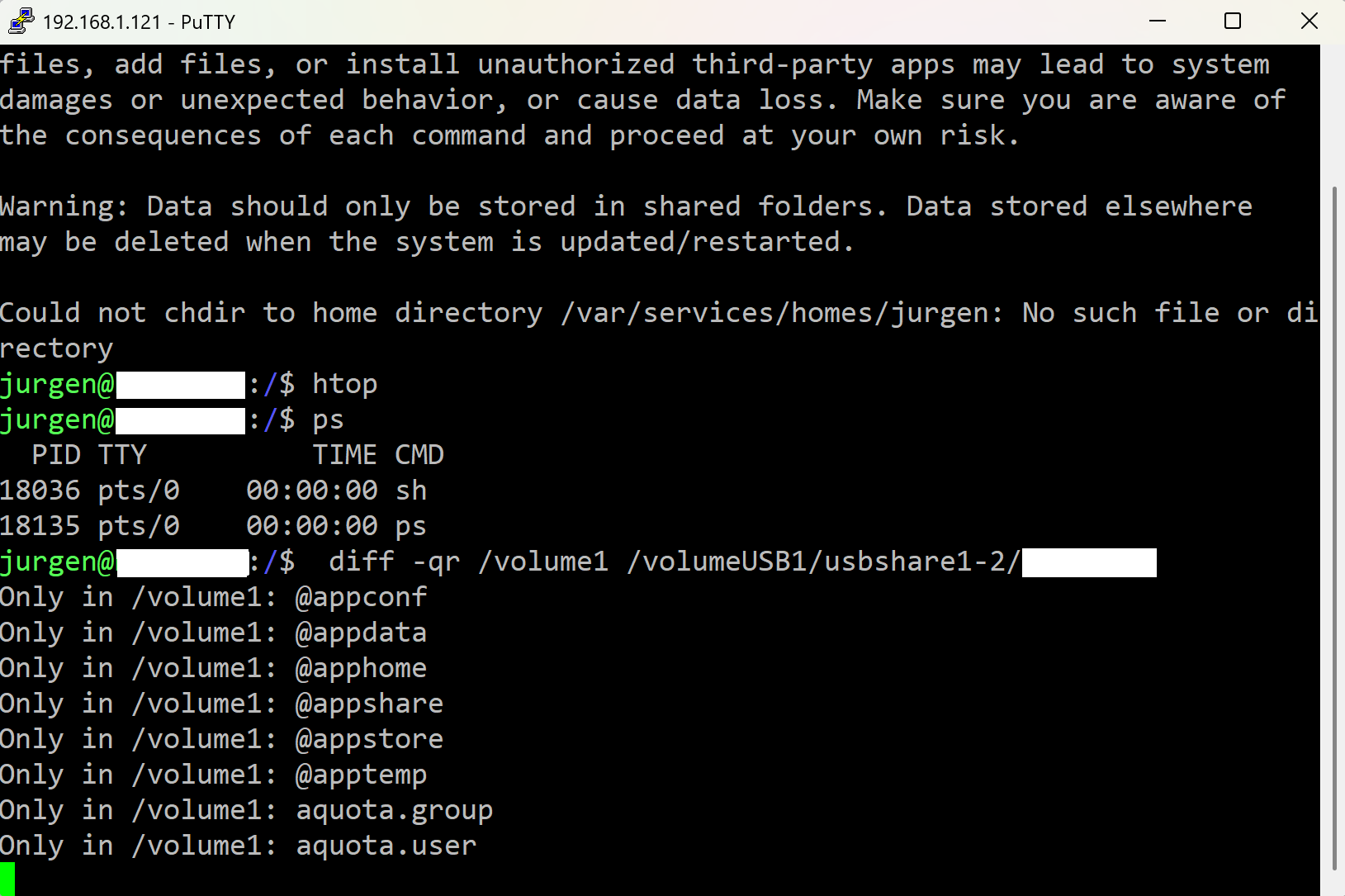
My first digital camera was a Kodak DC-260, and I used 3.5" 💾 for backup.
Ein besonderer Tag, und dazu was besonderes.
Zopf

1/60s f/5 ISO 4000 16-50mm f/3,5-6,3 VR f=34mm/51mm


1/125s f/3,5 ISO 3200/36° 16-50mm f/3,5-6,3 VR f=16mm/24mm

Lagoon
Ohne Fokus-Stacking
1/80s f/4,8 ISO 3200/36° 16-50mm f/3,5-6,3 VR f=30mm/45mm

Mit Fokus-Stacking

1/80s f/4,5 ISO 3200/36° 16-50mm f/3,5-6,3 VR f=26mm/39mm

Siehe Combine pictures with PTGui, Focus stacking
Schokoladentorte
[1/60s f/4 ISO 100/21° 16-50mm f/3,5-6,3 VR f=21mm/31mm] [1/100s f/4,2 ISO 3200/36° 16-50mm f/3,5-6,3 VR f=25mm/37mm]